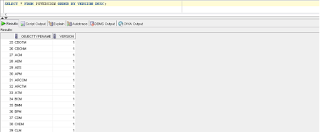Dialog Servers-DES
1. Shut down any Oracle WebLogic web server that is running.
2. Go to PS_HOME/setup/PsMpWebAppDeployInstall and run the appropriate setup command with these
additional parameters.
[psoft@hostname PsMpWebAppDeployInstall]$ ./setup.sh
Setting temporary directory /tmp/IA.31320
Executing setup.linux LAX_VM /u01/app/psoft/pshomes/crdmo/jre/bin/java -DCOMP_NAME=hostname -DPS_UMASK=0022
Preparing to install...
Extracting the installation resources from the installer archive...
Configuring the installer for this system's environment...
Launching installer...
========================================================================
PeopleSoft Webapp Deploy Tool (created with InstallAnywhere)
-------------------------------------------------------------------------------
Preparing CONSOLE Mode Installation...
========================================================================
Welcome to the InstallShield Wizard for PeopleSoft Webapp Deploy Tool.
Using the InstallShield Wizard you will install PeopleSoft Webapp Deploy Tool
on your computer.
Version: 8.54.22
Note: If installing onto a Oracle WebLogic Server, make sure to shutdown any
running web servers to avoid web server corruption.
Press 1 for Next, 3 to Cancel or 5 to Redisplay [1] :
========================================================================
Choose the directory where you wish to deploy the Web Server domain:
Please specify a directory name or press Enter
[/u01/app/psoft/ps_config_homes/crdmo]:
Press 1 for Next, 2 for Previous, 3 to Cancel or 5 to Redisplay [1] :
=======================================================================
Choose the installation type that best suits your needs.
->1- Oracle WebLogic Server
2- IBM WebSphere Server
To select an item enter its number, or 0 when you are finished [0] :
Press 1 for Next, 2 for Previous, 3 to Cancel or 5 to Redisplay [1] :
========================================================================
Select the web server root directory [/home/psoft/oracle/Middleware]: /u01/app/psoft/Weblogic12c
Detected web server version : WebLogic 12.1.3.0.0
Press 1 for Next, 2 for Previous, 3 to Cancel or 5 to Redisplay [1] :
========================================================================
Choose the Deployment type:
->1- Deploy DES
2- Deploy OPA
To select an item enter its number, or 0 when you are finished [0] :
Press 1 for Next, 2 for Previous, 3 to Cancel or 5 to Redisplay [1] :
========================================================================
Enter domain name or click Next to select default [PSWebApp]: DES
Press 1 for Next, 2 for Previous, 3 to Cancel or 5 to Redisplay [1] :
========================================================================
Please enter the administrator login and password for WebLogic domain.
Login ID [system]:
Password []:
Re-type Password []:
Press 1 for Next, 2 for Previous, 3 to Cancel or 5 to Redisplay [1] :
========================================================================
Select the configuration.
Please select the configuration to install.
->1- Single Server Domain
2- Multi Server Domain
3- Distributed Managed Server
To select an item enter its number, or 0 when you are finished [0] :
Press 1 for Next, 2 for Previous, 3 to Cancel or 5 to Redisplay [1] :
========================================================================
Choose the directory where you previously installed PeopleSoft Applications,
commonly known as "PS_APP_HOME".
Note: If you have installed PeopleSoft Applications outside PeopleTools PS_HOME
then choose the PeopleSoft Applications home "PS_APP_HOME", else leave the
default "PS_HOME".
Please specify a directory name or press Enter
[/u01/app/psoft/pshomes/crdmo]:
Press 1 for Next, 2 for Previous, 3 to Cancel or 5 to Redisplay [1] :
========================================================================
Please select the application package to deploy:
->1- CRM OMK
To select an item enter its number, or 0 when you are finished [0] :
Press 1 for Next, 2 for Previous, 3 to Cancel or 5 to Redisplay [1] :
========================================================================
Specify the CRM database information.
CRM OMK :
Database Type [MSSQL]: ORACLE
Database Server Name [ ]: database host
Database Port Number [1433]: 1521
Database Instance Name [ ]: crdmo
Database User Name [Admin]: SYSADM
Database User Password [*]:
Press 1 for Next, 2 for Previous, 3 to Cancel or 5 to Redisplay [1] :
========================================================================
Enter port numbers.
HTTPPort [80]: Http port number
HTTPSPort [443]: Https port number
Press 1 for Next, 2 for Previous, 3 to Cancel or 5 to Redisplay [1] :
========================================================================
Review and confirm your selections before deploying the DES server
Setup Type : weblogic
Web server root directory : /u01/app/psoft/Weblogic12c
Web server version : 12.1
Web server domain : DES
HTTP port : Http port number
HTTPS port : Https port number
Selected deploy package(s) : crm_omk_wl.ear
Package(s) webserver directory : /u01/app/psoft/ps_config_homes/crdmo/webserv
Press 1 for Next, 2 for Previous, 3 to Cancel or 5 to Redisplay [1] :
========================================================================
Installing...
[==================|==================|==================|================
Installation Complete
---------------------
Congratulations! PeopleSoft Webapp Deploy Tool has been successfully installed
to:/u01/app/psoft/ps_config_homes/crdmo/webserv:
Modifying the setEnv.sh:
Provide below information in the setEnv.sh file
#CLASSPATH=.:${PSCLASSPATH}:${PLATFORM_PATCH}:${JAVA_HOME}/lib/tools.jar:${WL_HOME}/server/lib/weblogic_sp.jar:${WL_HOME}/server/lib/weblogic.jar:
CLASSPATH=${JAVA_HOME}/lib/tools.jar:${WL_HOME}/server/lib/weblogic_sp.jar:${WL_HOME}/server/lib/weblogic.jar:
export CLASSPATH
PATH=${WL_HOME}/bin:${JAVA_HOME}/jre/bin:${JAVA_HOME}/bin:${PS_HOME}/bin:$PATH
export PATH
Starting the DES on an Oracle WebLogic Server
On UNIX, start the DES application on an Oracle WebLogic Server by entering the following in the
Command Window:
>cd PS_CFG_HOME/webserv/<domain name>/bin
>startPSWEBAPPS.sh
Special note:
1.ojdbc6.jar
2.crm_omk_wl.ear
Make sure this file are copied in the below path on linux server:
/u01/app/psoft/ps_config_homes/crdmo/webserv/DES/applications/crm
Dialog Flow Designer on Linux and UNIX for Oracle WebLogic:
1. Verify that files DialogDesigner_wl.ZIP for Oracle WebLogic exist and are located at: <PS_HOME>/setup/PsMpPIAInstall/archives/ or<PS_APP_HOME>/setup/PsMpPIAInstall/archives/
2. Run the PIA install.sh again at <PS_HOME>\\setup\PsMpPIAInstall. You will see the following:
Launching installer...
========================================================================
PeopleSoft Internet Architecture (created with InstallAnywhere)
-------------------------------------------------------------------------------
Preparing CONSOLE Mode Installation...
========================================================================
Welcome to the InstallShield Wizard for PeopleSoft Internet Architecture.
Using the InstallShield Wizard you will install PeopleSoft Internet
Architecture on your computer.
Version: 8.54.22
Note: If installing onto a Oracle WebLogic Server, make sure to shutdown any
running web servers to avoid web server corruption.
Press 1 for Next, 3 to Cancel or 5 to Redisplay [1] :
========================================================================
Choose the directory where you wish to deploy PeopleSoft Pure Internet
Architecture :
Please specify a directory name or press Enter
[/u01/app/psoft/ps_config_homes/crdmo]:
Press 1 for Next, 2 for Previous, 3 to Cancel or 5 to Redisplay [1] :
========================================================================
Choose the installation type that best suits your needs.
->1- Oracle WebLogic Server
2- IBM WebSphere Server
To select an item enter its number, or 0 when you are finished [0] :
Press 1 for Next, 2 for Previous, 3 to Cancel or 5 to Redisplay [1] :
========================================================================
Select the web server root directory [/home/psoft/oracle/Middleware]: /u01/app/psoft/Weblogic12c
Detected web server version : WebLogic 12.1.3.0.0
Press 1 for Next, 2 for Previous, 3 to Cancel or 5 to Redisplay [1] :
========================================================================
Select the webserver domain. Select the option 2 for existing weblogic domain.
->1- Create New WebLogic Domain
2- Existing WebLogic Domain
To select an item enter its number, or 0 when you are finished [0] : 2
1- Create New WebLogic Domain
->2- Existing WebLogic Domain
To select an item enter its number, or 0 when you are finished [0] :
Press 1 for Next, 2 for Previous, 3 to Cancel or 5 to Redisplay [1] :
========================================================================Select application name from list:
->1- crdmo
To select an item enter its number, or 0 when you are finished [0] :
Select application name from list:
->1- Install additional PeopleSoft site
2- Redeploy PeopleSoft Internet Architecture
3- Re-create WebLogic domain and redeploy PeopleSoft Internet Architecture
4- Deploy additional PeopleSoft application extensions
To select an item enter its number, or 0 when you are finished [0] : 4
Select application name from list:
1- Install additional PeopleSoft site
2- Redeploy PeopleSoft Internet Architecture
3- Re-create WebLogic domain and redeploy PeopleSoft Internet Architecture
->4- Deploy additional PeopleSoft application extensions
To select an item enter its number, or 0 when you are finished [0] :
Press 1 for Next, 2 for Previous, 3 to Cancel or 5 to Redisplay [1] :
========================================================================
Please enter the administrator login and password for Weblogic Domain.
Login ID [system]:
Password []:
Press 1 for Next, 2 for Previous, 3 to Cancel or 5 to Redisplay [1] :
========================================================================
Please enter the Integration Gateway User and Password.
Integration Gateway User [administrator]:
Password []:
Re-type Password []:
Press 1 for Next, 2 for Previous, 3 to Cancel or 5 to Redisplay [1] :
========================================================================
Please enter the AppServer Domain Connection Password.
Password []:
Re-type Password []:
Press 1 for Next, 2 for Previous, 3 to Cancel or 5 to Redisplay [1] :
========================================================================
Choose the directory where you previously installed PeopleSoft Applications,
commonly known as "PS_APP_HOME".
Note: If you have installed PeopleSoft Applications outside PeopleTools PS_HOME
then choose the PeopleSoft Applications home "PS_APP_HOME", else leave the
default "PS_HOME".
Please specify a directory name or press Enter
[/u01/app/psoft/pshomes/crdmo]:
Press 1 for Next, 2 for Previous, 3 to Cancel or 5 to Redisplay [1] :
========================================================================
Please select the application package to deploy:
->1- Dialog Designer
To select an item enter its number, or 0 when you are finished [0] :
Press 1 for Next, 2 for Previous, 3 to Cancel or 5 to Redisplay [1] :
========================================================================
Please specify a name for the PeopleSoft web site:
Website name [ps]: crdmo
Press 1 for Next, 2 for Previous, 3 to Cancel or 5 to Redisplay [1] :
========================================================================
Enter port numbers and summaries.
AppServer name [hostname]: application server host
JSL Port [9000]: JSL port number
HTTP Port [80]: provide your DES http port number
HTTPS Port [443]: provide your DES https port number
Authentication Token Domain:(optional) []:
Press 1 for Next, 2 for Previous, 3 to Cancel or 5 to Redisplay [1] :
========================================================================
Please enter the Name of the Web Profile used to configure the webserver. The
user id and password will be used to retrieve the web profile from the
database. (NOTE: Other available preset web profile names are TEST", "DEV",and
"KIOSK".)
Web Profile Name [PROD]: DMO
User ID : PTWEBSERVER
Password []:
Re-type Password []:
Press 1 for Next, 2 for Previous, 3 to Cancel or 5 to Redisplay [1] :
========================================================================
Select the Report Repository location:
Please specify a directory name or press Enter [/home/psoft/PeopleSoft
Internet Architecture/psreports]: /u01/app/psoft/psreports
Press 1 for Next, 2 for Previous, 3 to Cancel or 5 to Redisplay [1] :
========================================================================
Setup Type : weblogic
Web server root directory : /u01/app/psoft/Weblogic12c
Web server version : 12.1
Web server domain : crdmo
Internet Architecture app name : PORTAL
Integration Gateway app name : PSIGW
PeopleSoft Business Interlink app name : PSINTERLINKS
Environment Management Hub : PSEMHUB
Portlet Container app name : pspc
Site name : crdmo
Authentication Token Domain :
Application server name : Application host
JSL port : JSL port number
Report repository directory : /u01/app/psoft/psreports
PIA webserver directory : /u01/app/psoft/ps_config_homes/crdmo/webserv
Press 1 for Next, 2 for Previous, 3 to Cancel or 5 to Redisplay [1] :
========================================================================
Installing...
-------------
[==================|==================|==================|===============]
========================================================================
Installation Complete
---------------------
Congratulations! PeopleSoft Internet Architecture has been successfully
installed to:
/u01/app/psoft/ps_config_homes/crdmo/Webserv
Testing the DES Installation:
Before you test the DES installation, you should stop the application server, clear the cache and restart the server.
Then start the DES.
To test the DES installation, perform the following steps:
1. Test the communication to the server and verify that PeopleSoft OLM is installed.
Go to http://<webserver>:<port>/DCS/mcp?rut=1.
If the connection is working properly, the web page displays the message "i am here."
2. Verify database connectivity with the web server.
Go to http://<webserver>:<port>/DCS/mcp?rutdb=1.
If the connection and the database is working properly, the web page displays the message "db: i am here."
3. Verify JOLT connectivity with the web server.
Go to http://<webserver>:<port>/DCS/mcp?rutas=1.
If the connection and the application server is working properly, the web page displays the message as: "i am
here."
4. Verify FTP connectivity with the FTP server.
Go to http://<webserver>:<port>/DCS/mcp?rutftp=1.
If the connection and the application server are working properly, the web page displays the message "ftp: i
am here."
5. Check for errors in the DES log files: